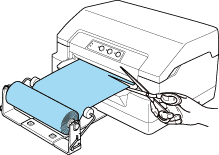) to the back of the printer and reduce the space required for ejecting paper.
) to the back of the printer and reduce the space required for ejecting paper. |
 |
|
||
 |
||||
Installing and Using Options
Space Saving Kit
You can attach the Space Saving Kit (C80220 ) to the back of the printer and reduce the space required for ejecting paper.
) to the back of the printer and reduce the space required for ejecting paper.
 ) to the back of the printer and reduce the space required for ejecting paper.
) to the back of the printer and reduce the space required for ejecting paper.Roll paper holder
The optional roll paper holder (C811141) allows you to use 8.5-inch roll paper like that used with telex machines. This provides an alternative for applications requiring variable paper lengths. Before you install and use the roll paper holder, you need to assemble it.
Assembling the roll paper holder
Follow these steps to assemble the roll paper holder:
 |
Fit the arc bearings into the stand as shown.
|
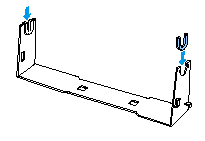
 |
Place the base plate on the stand and fasten the two together with the plastic spacing clips. Make sure you orient the stand and base plate as shown below.
|
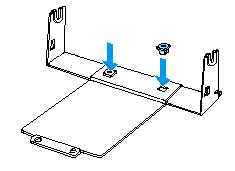
 |
Hook the tension lever onto both ends of the stand as shown below. While pulling up on the tension lever, fit the wire ends of the tension lever into the holes in the stand. The roll paper holder is assembled.
|
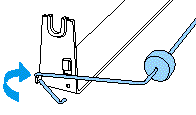
Installing the roll paper holder
Follow these steps to install the roll paper holder on your printer:
 |
Make sure the printer is turned off.
|
 |
Position the roll paper holder underneath the printer as shown below. Fit the two positioning pegs on the bottom of the printer into the two holes in the base plate.
|
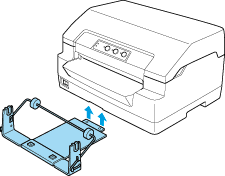
 Caution:
Caution:|
The roll paper holder is not fastened to the printer; only the printer’s weight and the two positioning pegs hold it in place. If you pick up the printer, be careful not to drop the roll paper holder.
|
Loading roll paper
Follow these steps to load a roll of paper after you install the roll paper holder:
 |
Make sure the printer is turned off.
|
 |
Cut the leading edge of the roll paper straight across.
|
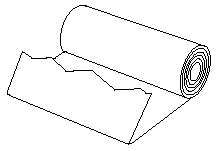
 |
Insert the roll paper holder shaft into the center of the paper roll as shown.
|
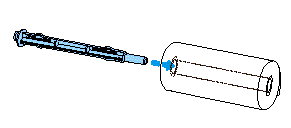
 |
Place the shaft and paper roll on the roll paper holder so the paper feeds from the bottom of the roll. Then turn on the printer.
|
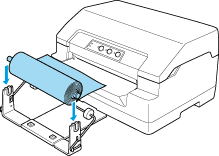
 |
Bring the leading edge of the paper up over the front of the printer and insert it into the front slot until it meets resistance. The printer loads the roll paper automatically.
|
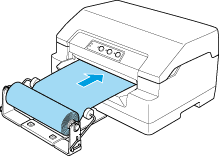
You are now ready to print. When you finish printing, advance the paper by issuing the paper feed command (in PR2 mode), or pressing the F1/Eject button (in WNI4915, ESC/P or IBM PPDS mode). Then cut the roll paper where it comes out of the printer.
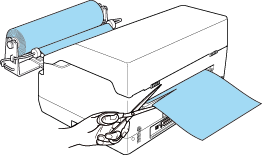
Removing roll paper
Roll paper cannot be fed backward. To remove roll paper, cut the roll paper behind where it feeds into the printer. Then eject the remaining paper by issuing the paper feed command (in PR2 mode), or pressing the F1/Eject button (in WNI4915, ESC/P or IBM PPDS mode).